First of all you need to download Firefox.
You should have something like that on your Desktop :
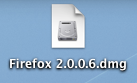 then click on it :
then click on it :
 this icon will appear and in the same time this window appears :
this icon will appear and in the same time this window appears :
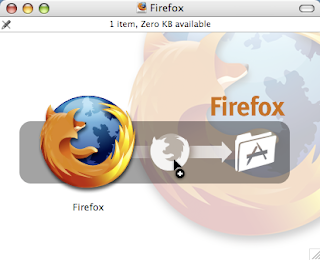 Then you only have to open your Macintosh HD and go to Application and paste the big Firefox logo in the Applications directory. Then click on the Firefox icon inside the Applications directory maintain the click and move it to your deskbar:
Then you only have to open your Macintosh HD and go to Application and paste the big Firefox logo in the Applications directory. Then click on the Firefox icon inside the Applications directory maintain the click and move it to your deskbar:
 click on it and now you can use Firefox on a MacBook ;-)
click on it and now you can use Firefox on a MacBook ;-)
What I would like to show you is a way to have several profiles on Firefox, it gives you a way to have several account on Google, to be sure that your cookies will not mix with each others (it is particularly fun to vote several times without need to remove all your cookies...)
How to have several Profiles on Firefox ?
Go in the Applications directory then in the Utilities directory and click on the Terminal's icon: then type in it :
now it is quite easy to create a new Profile and use it. Click on "Create Profile" and follow each step... Don't forget to uncross the box "Don't ask at startup". Now you can easily create several profile and play with them as different identities
You should have something like that on your Desktop :
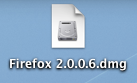 then click on it :
then click on it : this icon will appear and in the same time this window appears :
this icon will appear and in the same time this window appears :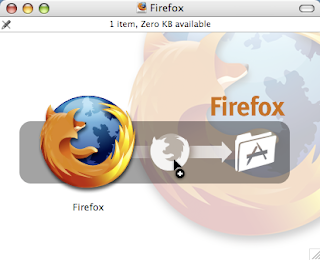 Then you only have to open your Macintosh HD and go to Application and paste the big Firefox logo in the Applications directory. Then click on the Firefox icon inside the Applications directory maintain the click and move it to your deskbar:
Then you only have to open your Macintosh HD and go to Application and paste the big Firefox logo in the Applications directory. Then click on the Firefox icon inside the Applications directory maintain the click and move it to your deskbar: click on it and now you can use Firefox on a MacBook ;-)
click on it and now you can use Firefox on a MacBook ;-)What I would like to show you is a way to have several profiles on Firefox, it gives you a way to have several account on Google, to be sure that your cookies will not mix with each others (it is particularly fun to vote several times without need to remove all your cookies...)
How to have several Profiles on Firefox ?
Go in the Applications directory then in the Utilities directory and click on the Terminal's icon: then type in it :
/Applications/Firefox.app/Contents/MacOS/firefox -ProfileManager
now it is quite easy to create a new Profile and use it. Click on "Create Profile" and follow each step... Don't forget to uncross the box "Don't ask at startup". Now you can easily create several profile and play with them as different identities
No comments:
Post a Comment